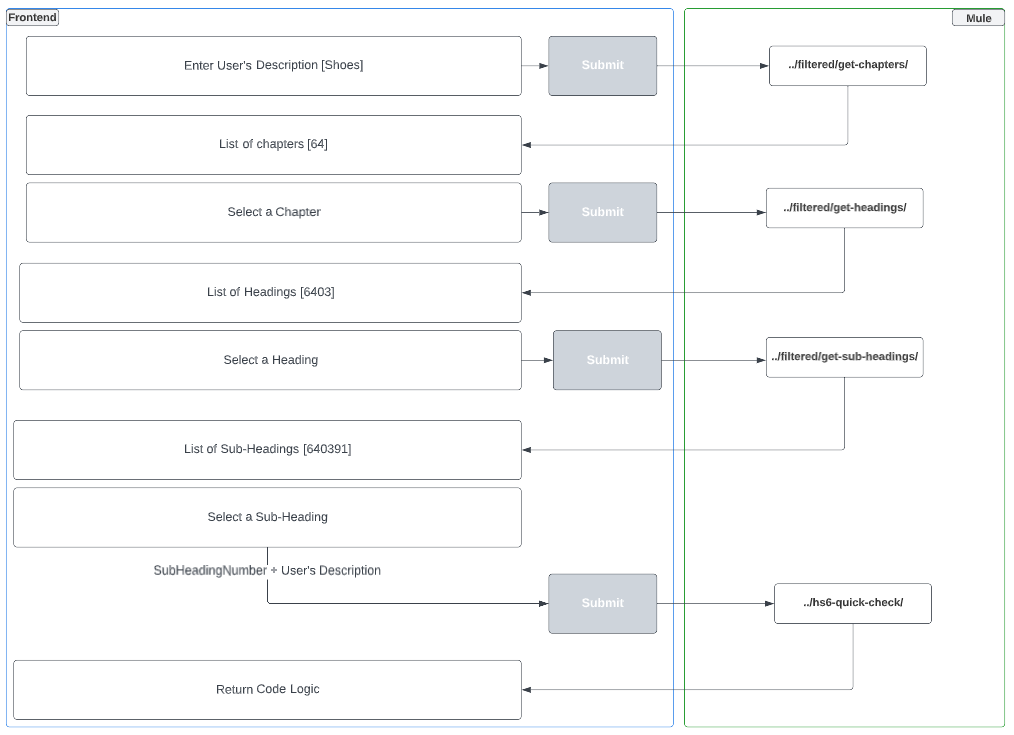lookup-tariff-codes
HS6 - Filtered Option
If you require a HS6 - Filtered Option please use the following URLs.
If you would like to see examples of how to use these endpoints please refer to the specifications on the left side panel.
UAT URLs:
https://api.uat.nzpost.co.nz/lookup-tariff-codes/v1/fetch-codes/hs6/filtered/get-chapters
https://api.uat.nzpost.co.nz/lookup-tariff-codes/v1/fetch-codes/hs6/filtered/get-headings
https://api.uat.nzpost.co.nz/lookup-tariff-codes/v1/fetch-codes/hs6/filtered/get-sub-headingsPROD URLs:
https://api.nzpost.co.nz/lookup-tariff-codes/v1/fetch-codes/hs6/filtered/get-chapters
https://api.nzpost.co.nz/lookup-tariff-codes/v1/fetch-codes/hs6/filtered/get-headings
https://api.nzpost.co.nz/lookup-tariff-codes/v1/fetch-codes/hs6/filtered/get-sub-headingsHigh-Level Overview
In order to obtain the HS6 code, the customer will need to go online to the NZ Post website and follow a series of steps:
- Enter a description of the item (e.g. “Shoes“)
- This will return a list of possible chapters
- The user will select the relevant chapter
- This will return a list of possible headings
- The user will select the relevant heading
- This will return a list of possible sub-headings
- The user will select the relevant sub-heading ← This will be the actual HS6 Code
- The website will then submit the sub-heading code, the user’s initial description, and other required fields to the Hurricane Quick-Check service. Please refer to HS6 Quick check service document for more details about request parameters.
- The HS6 - Quick-Check service will return a “returnCode and returnMessage” back to the website.
returnCode = 10 then returnMessage = "The HS 6-digit tariff code appears to match the description."
returnCode = 10 then returnMessage = "The HS 6-digit tariff code may not match your description, please provide a more specific description and start over again."- The website will implement logic to check the response code as follows:
a) If returnCode != 10 Take the user back to the Chapter Selection control and ask them to select another chapter and repeat the process until a response code of 10 is returned
b) If returnCode== 10 Inform the user that their selection was successful and use the HS6 code to produce a label.
This diagram explains the steps above